Introduction
IRCTC Train booking app is a government service aimed to provide railway booking service to the citizens of India. However, the app sometimes run into problems like login errors, payment issues, app crashing, etc.
In this guide we will walk through different steps, using which we can easily fix any issue we are facing while booking railway tickets through IRCTC app.

Identify the Problem
Before diving into fixes, it’s crucial to understand the exact the issue you’re facing as follows.
- Common Scenarios: Are you seeing an “Unable to connect with server” message, even when your internet connection is stable? Does the app crash immediately upon opening, or perhaps freeze when you try to log in or make a payment?
- Login Issues: Many users report “Invalid Credentials” or “Transaction Error” messages even with correct login details, or OTPs failing to arrive.
- Network-related errors: You might encounter “Unable to retrieve data,” “Connection timed out,” or slow loading times, usually when switching between Wi-Fi and mobile data.
- Payment Failures: The app might state “Something went wrong” after you navigate to a payment gateway like Google Pay, even if the amount is deducted from your bank (which usually gets refunded, but it’s still a nuisance).
- General Instability: The app might simply be sluggish, unresponsive, or consistently displaying blank screens.
Identifying the specific problem will help you pinpoint the most effective solution, saving you time and effort.
Why This Happens
Mobile applications, including the IRCTC app, rely on a seamless interplay of various components: your phone’s operating system, network connectivity, the app’s internal data, and the IRCTC servers themselves. When any of these components experience a hiccup, the app can stop functioning as expected.
- Corrupted Cache or Data: Over time, apps accumulate temporary files (cache) and store user-specific information (data). If these files become corrupted or too large, they can interfere with the app’s performance, leading to crashes or errors. Try clearing that to see if the issue fixes or not.
- Poor Internet Connectivity: The IRCTC app constantly communicates with its servers. A weak or unstable internet connection (be it Wi-Fi or mobile data) can cause errors like “unable to connect” or “unable to retrieve data”.
- Outdated App Version: Developers regularly release updates to fix bugs, improve performance, and add new features. If your app is not updated, it might face compatibility issues with your Android version or the IRCTC servers.
- Server-Side Issues: Sometimes, the problem isn’t with your phone or app at all. IRCTC servers can experience downtime, maintenance, or heavy load (especially during peak booking hours like Tatkal), leading to app unresponsiveness for everyone.
- Incorrect App Permissions: Apps require certain permissions to function correctly (e.g., access to storage for downloading tickets). If these permissions are denied, the app might not be able to perform its core functions.
- Device Software Glitches: Less commonly, temporary glitches in your Android operating system can affect app performance.
Step-by-Step Fixes
These five fixes address the most common issues and are often the first line of defense against a misbehaving IRCTC app.
Fix 1: Check Your Internet Connection
What it does: Ensures that the app has a stable and strong connection to the IRCTC servers. Many app issues, especially those related to loading data or processing transactions, is due to a poor network.
Step-by-step instructions:
- Toggle Wi-Fi/Mobile Data: If you’re on Wi-Fi, try switching to mobile data (and vice-versa). Sometimes, a specific network might be experiencing issues or have restrictions.
- Restart Your Router/Modem: For Wi-Fi issues, simply unplugging your router for 30 seconds and plugging it back in can refresh the connection.
- Check Signal Strength: If using mobile data, move to an area with better network coverage. Look for a stronger signal connection (e.g., 4G/5G, full bars).
- Run a Speed Test: Use a reliable internet speed test app (available on Play Store) to ensure your connection is actually working and fast enough.
- Turn On/Off Airplane Mode: A quick toggle of airplane mode can reset your device’s network connections, resolving minor glitches.
Common mistakes to avoid: Assuming your internet is fine just because other apps are working. The IRCTC app can be quite sensitive to network stability.
Fix 2: Clear App Cache and Data
What it does: This action removes temporary files and resets the app to its default state, much like reinstalling it without having to download the app again. Corrupted cache files are a frequent cause of app crashes and errors.
Step-by-step instructions:
- Go to Settings: Open the “Settings” app on your Android phone.
- Navigate to Apps: Scroll down and find “Apps” or “Apps & Notifications” (the exact wording might vary depending on your Android version and phone manufacturer).
- Find IRCTC Rail Connect: Tap on “See all apps” or “App management” to view a list of all installed applications. Locate and tap on “IRCTC Rail Connect.”
- Access Storage: Inside the IRCTC app info screen, tap on “Storage & cache” or “Storage.”
- Clear Cache: First, tap on “Clear cache.” This removes temporary files and usually doesn’t affect your saved data or login.
- Clear Data (Use at your own risk!): If clearing the cache doesn’t work, then tap on “Clear storage” or “Clear data.” Be aware: This will log you out of the app and delete any saved preferences or downloaded tickets within the app. You will need to log in again with your credentials.
Real example: Many users report that clearing data resolves persistent login errors or instances where the app simply wouldn’t load any information. It’s like giving the app a fresh start.
Fix 3: Update the IRCTC App
What it does: Ensures you are running the latest version of the app, which includes bug fixes, performance improvements, and compatibility updates crucial for smooth operation.
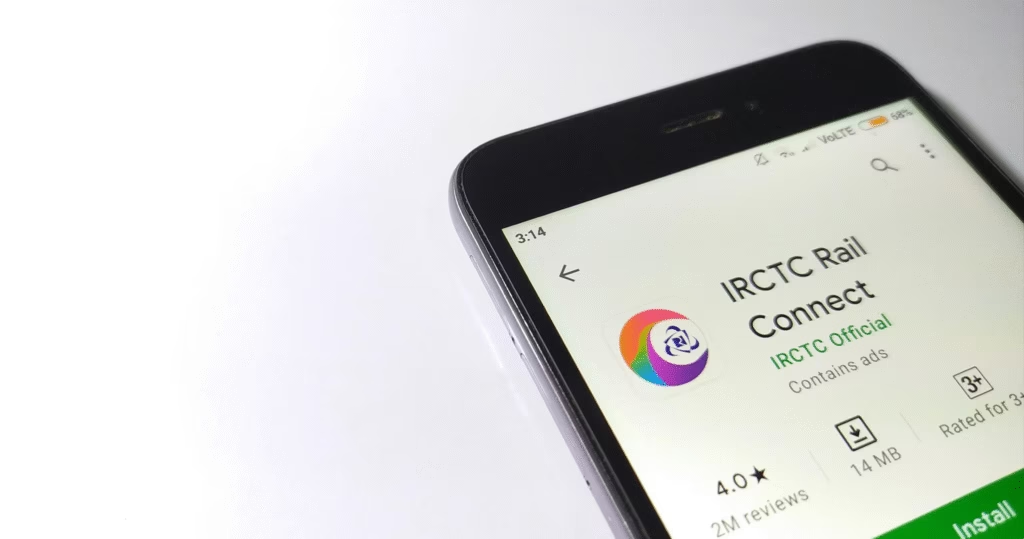
Step-by-step instructions:
- Open Google Play Store: Launch the Google Play Store app on your Android device.
- Search for IRCTC: In the search bar at the top, type “IRCTC Rail Connect” and press enter.
- Check for Updates: If an update is available, you will see an “Update” button next to the app’s name. Tap on it.
- Install Update: Allow the update to download and install. This might take a few moments depending on your internet speed.
- Restart App: Once updated, open the IRCTC app and check if the issue is resolved.
Common mistakes to avoid: Ignoring update notifications. Developers often push critical fixes that resolve known issues.
Fix 4: Check App Permissions
What it does: Grants the IRCTC app the necessary access to your phone’s features (like storage or contacts, if needed) to function correctly. Denied permissions can lead to limited functionality or crashes.
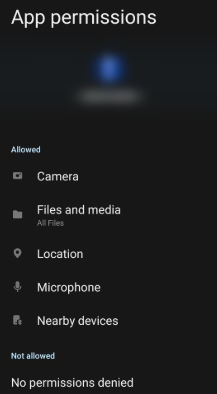
Step-by-step instructions:
- Go to Settings: Open your phone’s “Settings” app.
- Navigate to Apps: Go to “Apps” or “Apps & Notifications.”
- Find IRCTC Rail Connect: Locate and tap on “IRCTC Rail Connect” from the list of apps.
- Access Permissions: Tap on “Permissions.”
- Grant Necessary Permissions: Review the list of permissions. Ensure that essential permissions like “Storage” are allowed. If any required permission is denied, tap on it and select “Allow.” While IRCTC might not need all permissions, ensuring important ones like storage and network access are enabled is vital.
Fix 5: Restart Your Android Device
What it does: This fix clears out temporary system glitches and refreshes your phone’s memory.
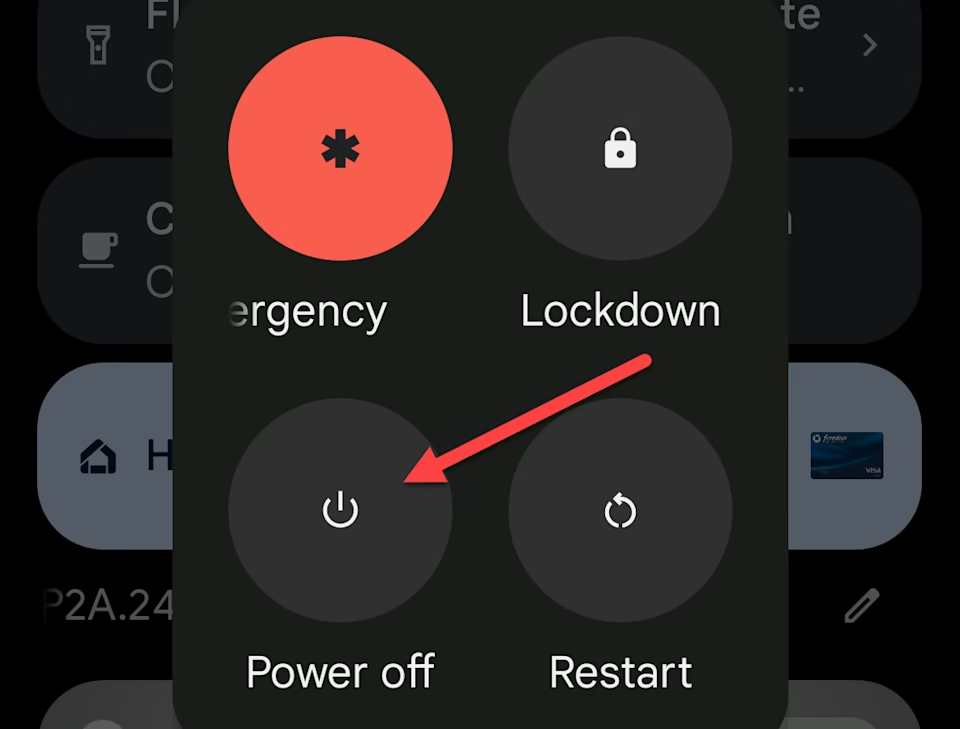
Step-by-step instructions:
- Press and Hold Power Button: Locate the power button on your Android device (usually on the side).
- Select Restart: Hold the power button down until the power options menu appears on your screen. Tap on “Restart.”
- Wait for Reboot: Your phone will shut down and then restart automatically.
- Open IRCTC App: Once your phone has fully restarted, try opening the IRCTC app again.
Real example: Many times, apps misbehave due to conflicts with other running processes or minor software bugs. A quick reboot often resolves these issues.
Still Not Working? Try These
If the above fixes haven’t resolved your issue, consider these more advanced troubleshooting steps:
Reinstall the IRCTC App
What it does: This is the most thorough reset for an app. It removes all app data and files, ensuring a completely fresh installation. Instructions:
- Uninstall: Go to “Settings” > “Apps” > “IRCTC Rail Connect” and tap “Uninstall.” Confirm the uninstallation.
- Restart Device: It’s a good practice to restart your phone after uninstalling an app.
- Reinstall: Go to the Google Play Store, search for “IRCTC Rail Connect,” and install it again.
- Log In: You will need to log in with your credentials from scratch.
Check for Android System Updates
What it does: An outdated Android operating system can sometimes lead to app compatibility issues. Instructions:
- Go to Settings: Open your phone’s “Settings” app.
- System Updates: Scroll down and tap on “System” or “About phone,” then look for “System update” or “Software update.”
- Check and Install: Check for any available updates and install them. This might involve multiple reboots.
Contact IRCTC Support
What it does: If the issue persists after trying all troubleshooting steps, it might be a server-side problem or a specific bug that only IRCTC can resolve. Instructions:
- Visit the IRCTC Website: Go to the official IRCTC website (irctc.co.in) and look for the “Contact Us” or “Customer Support” section.
- Use In-App Support: Some versions of the IRCTC app might have a “Help” or “Contact Us” section directly within the app settings.
- Provide Details: When contacting support, be prepared to explain the exact problem you’re facing, the error messages you see, and all the troubleshooting steps you’ve already tried. This will help them diagnose the issue more efficiently. Customer Care Numbers: 14646 / 08044647999 / 08035734999. Email Support: For ticket-related issues, you can often email
etickets@irctc.co.in. For general queries, trycare@irctc.co.in.
Extra Tips to Prevent It
Prevention is always better than cure, especially when it comes to app stability.
- Keep Your App Updated: Regularly check for and install updates for the IRCTC app from the Google Play Store. Enable auto-updates for essential apps.
- Monitor Your Internet Connection: Ensure you have a strong and stable internet connection before attempting to book tickets or perform critical transactions. Avoid public Wi-Fi networks for sensitive transactions if possible.
- Clear Cache Periodically: While not daily, consider clearing the app cache every few weeks or if you notice any minor slowdowns.
- Free Up Storage Space: A phone with very little free storage can impact overall app performance. Regularly delete unnecessary files, photos, or apps to free up space.
- Restart Your Phone Regularly: A weekly reboot can help keep your phone’s operating system fresh and prevent minor glitches from accumulating.
- Avoid Using Third-Party Cleaners: Be cautious of “phone booster” or “cache cleaner” apps from untrusted sources. Many can do more harm than good or even compromise your data. Android’s built-in tools are usually sufficient.
FAQs
Q1: My IRCTC app says “Unable to connect with server” even though my internet is working for other apps. What should I do?
A1: This often points to an issue with the IRCTC servers themselves or a specific network block. First, try switching between Wi-Fi and mobile data. If the problem persists, clear the app’s cache and data (Fix 2). If still no luck, it’s possible the IRCTC servers are under maintenance or experiencing high traffic. In such cases, checking social media or Downdetector for IRCTC server status updates can be helpful, or simply wait and try again after some time.
Q2: I cleared the app data and now I’m logged out. Did I lose my booked tickets?
A2: No, clearing app data only removes the local information stored on your phone. Your IRCTC account and all your booked tickets are safely stored on IRCTC’s servers. You just need to log in again with your registered username and password to access them. Any PNRs will also be accessible via the “My Bookings” section after logging in.
Q3: Why does the IRCTC app crash frequently, especially when I’m trying to make a payment?
A3: Frequent crashes, particularly during critical actions like payments, can be due to corrupted app data (Fix 2: Clear cache and data), an outdated app version (Fix 3: Update app), or insufficient device resources (try restarting your phone – Fix 5). If it’s consistently failing at the payment stage after switching to a payment app, it might be an integration issue. Ensure both IRCTC and your payment app are updated. If the payment is deducted but the ticket isn’t booked, rest assured that the amount usually gets refunded within 3-5 working days.
Conclusion
Most issues with the IRCTC app on Android devices are quite common and, thankfully, come with straightforward solutions. By going through the fixes outlined in this guide – from ensuring a strong internet connection and clearing app data to keeping the app updated and checking permissions – you can resolve the vast majority of problems.
