Introduction
WhatsApp has become the go-to messaging app for millions of people in India. But what do you do when you’re trying to send an important message, and it just stays stuck on “Sending…”? This common issue can be very frustrating, especially when it seems like everything else on your phone is working fine.
In this tutorial, you’ll find step-by-step solutions to fix WhatsApp not sending messages. These fixes are tested on real Android devices and updated for 2025. Whether you’re using mobile data or Wi-Fi, this guide will help you get your WhatsApp working again in just a few minutes.
Identify the Problem Clearly
Before jumping into fixes, it’s important to understand what the issue looks like. You might be seeing:
- Messages stuck at “Sending…”
- No double tick (✓✓) or blue tick after sending
- Voice notes or media files not uploading
- No response or delivery to specific or all contacts
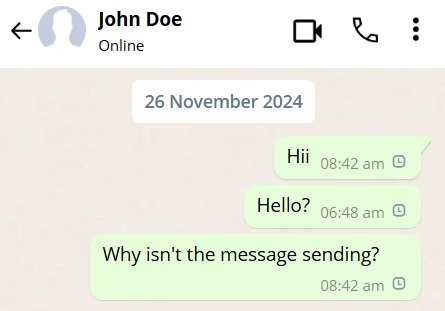
This issue may happen randomly or after updating WhatsApp, changing phones, switching SIMs, or modifying app settings. It can also occur due to minor things like wrong time settings or background restrictions.
Why WhatsApp Fails to Send Messages

There are a few technical and practical reasons behind this:
- Unstable or weak network connection: The most common cause.
- Corrupt cache files: These can interrupt app behavior.
- Background restrictions: WhatsApp may be prevented from syncing.
- Permissions denied: Essential app permissions may be blocked.
- Incorrect system settings: Like date, time, or battery optimization.
- Buggy app update: New version may have a glitch.
Now that you know the possible reasons, let’s get to the solutions.
Fix 1: Restart Your Network
The simplest solution is often the most effective.
Steps:
- Turn on Airplane Mode and wait for 10 seconds.
- Turn it off and wait for the mobile network or Wi-Fi to reconnect.
- Open WhatsApp and try sending a message again.
If you’re using mobile data, switch to Wi-Fi. If you’re on Wi-Fi, try mobile data. Sometimes certain networks block or throttle messaging services temporarily.
Fix 2: Clear WhatsApp Cache (Safe Step)
Clearing cache does not delete your chats. It only removes temporary files that may be corrupted.
Steps:
- Long-press on the WhatsApp app icon.
- Tap on ‘App Info’ or the ‘i’ symbol.
- Go to ‘Storage & Cache’.
- Tap on ‘Clear Cache’.
Once done, reopen WhatsApp and attempt to send the message again. This fix resolves the issue in a majority of cases without any data loss.
Fix 3: Check App Permissions
WhatsApp needs access to internet, contacts, and storage to work properly. Without these, it may silently fail to send messages.
Steps:
- Go to your phone’s Settings.
- Tap on ‘Apps’ > ‘WhatsApp’ > ‘Permissions’.
- Allow necessary permissions like:
- Internet access (Mobile Data and Wi-Fi)
- Contacts
- Storage
Also check if Background Data is enabled under App Data Usage. Make sure “Unrestricted Data Usage” is turned on, especially if Data Saver is active on your phone.
Fix 4: Sync Your Date and Time
WhatsApp uses system time to connect securely to its servers. If your date or time is wrong, the app may refuse to send messages.
Steps:
- Open Settings > System > Date & Time.
- Turn on “Use network-provided time”.
- Turn on “Use network-provided time zone”.
- Restart your phone and test again.
Even a small time mismatch can cause encryption and delivery errors, especially for international messages or verified accounts.
Fix 5: Update or Reinstall WhatsApp
If the app itself is buggy, outdated, or corrupted, these problems can occur.
Option 1: Update
- Go to Play Store.
- Search for “WhatsApp”.
- Tap “Update” if available.
Option 2: Reinstall
- Open WhatsApp > Settings > Chats > Chat Backup.
- Back up to Google Drive.
- Uninstall WhatsApp.
- Reinstall it from the Play Store.
- Restore chats during setup.
Make sure your backup is recent before uninstalling. This often fixes issues that no other step does.
Still Not Working? Additional Solutions
If you’ve tried the steps above and nothing works, here are a few more things you can try:
- Try WhatsApp Web: Open web.whatsapp.com on a computer browser and scan the QR code. If it works there, the issue is with your phone, not your account.
- Check if the contact blocked you: If your message to one person never delivers, you may have been blocked.
- Turn off VPN or firewall apps: These can interrupt WhatsApp’s connection to its server.
- Free up space: If your internal storage is full, media messages may fail to send.
Prevent the Problem in the Future
To avoid this issue again:
- Allow WhatsApp to run in the background.
- Do not restrict background data usage or battery access.
- Keep at least 500 MB free space on your device.
- Update the app regularly.
- Avoid force-closing WhatsApp after every use.
These small actions help keep the app running smoothly in the background, ensuring message delivery is never delayed.
Frequently Asked Questions
Q: Will I lose my chats if I clear cache?
A: No. Clearing cache only deletes temporary files. Your messages, media, and account remain intact.
Q: Messages only don’t go to one contact. What does that mean?
A: That likely means the person has blocked you. WhatsApp won’t notify you directly, but undelivered messages without double-ticks are a strong sign.
Q: I switched phones and now I can’t send anything.
A: After switching phones, you must reverify your number. If your backup hasn’t restored properly or network permissions are denied, WhatsApp may fail to send anything. Follow the reinstall steps carefully.
Conclusion
WhatsApp not sending messages is one of the most frustrating but also one of the most fixable tech problems. In most cases, it’s related to network instability, permission issues, or minor software bugs.
Try the above steps one by one. Start with the simplest — like clearing the cache and checking permissions — and only go to reinstalling the app if absolutely necessary.
